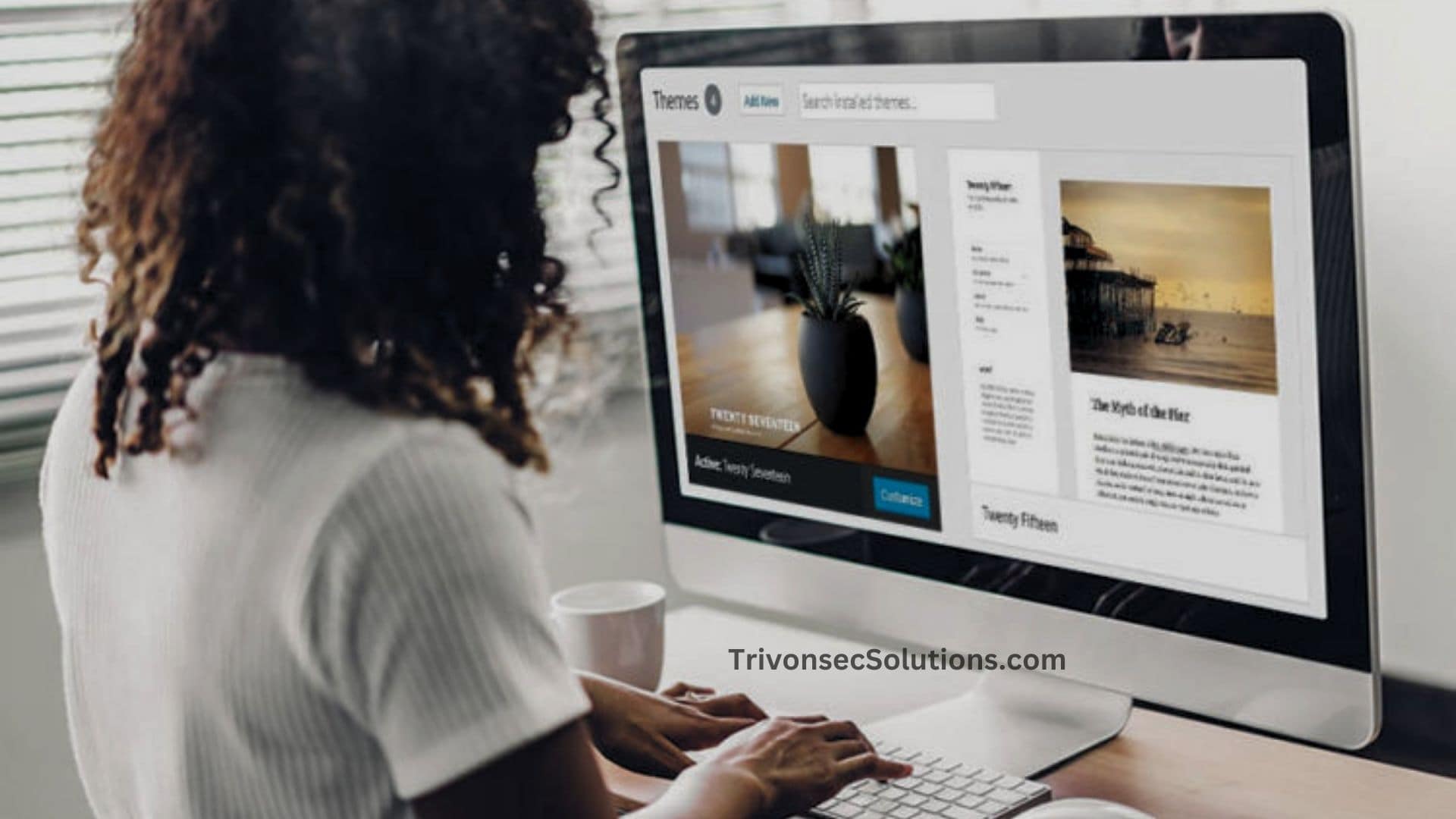Running into a missing or broken WordPress theme can be really frustrating—whether you’re new to WordPress or have been using it for years. If you’re asking yourself, “Why isn’t my WordPress theme showing up?” you’re definitely not alone. This problem is more common than you might think. It can happen for many reasons, like missing files, activation mistakes, plugin conflicts, or even server limits.
In this guide, we’ll go over the most common reasons your WordPress theme might not appear correctly and walk you through the steps to fix it. Maybe your site is showing a blank page, an old fallback theme, or a layout that looks completely broken. No matter what you’re seeing, the key is figuring out the root cause. With the right troubleshooting steps, you can get your site looking the way it should and give your visitors a smooth experience.
Why isn’t my WordPress theme showing?
This usually happens because of missing theme files, activation issues, plugin conflicts, or caching problems. Make sure your theme is installed and activated correctly, clear your cache, turn off conflicting plugins, and check your hosting settings or file permissions.
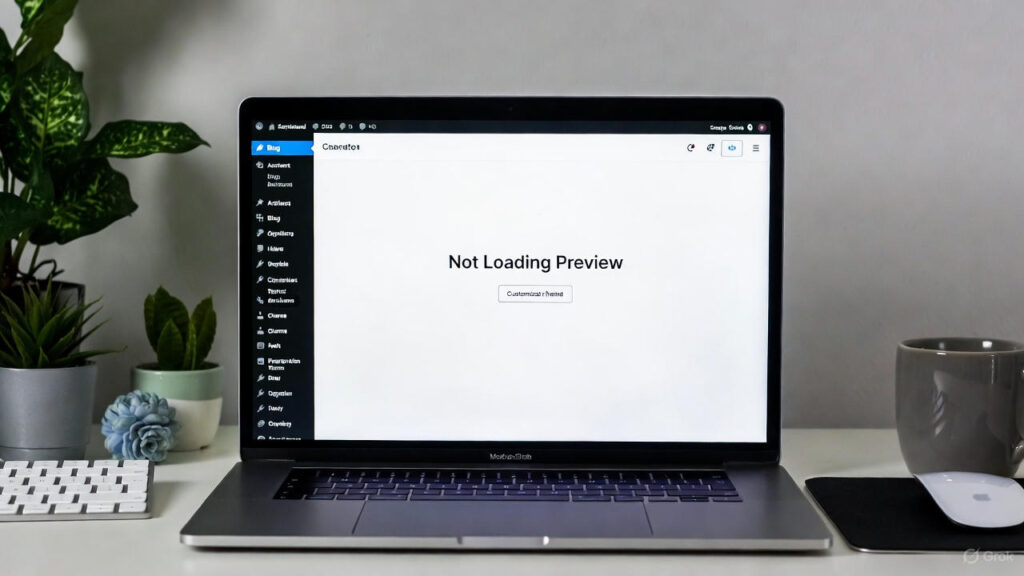
What Makes WordPress Themes Disappear?
When your WordPress theme doesn’t show up, it’s usually because of a simple mistake. Sometimes the theme isn’t installed properly, or you may have uploaded the wrong zip file. Other times, the theme is installed but not activated, so WordPress switches to a default theme instead.
Plugins are another common cause. Some plugins don’t work well with certain themes, especially ones that change layouts or add design features. A plugin update can also break compatibility.
Caching is another big reason. Your browser, a caching plugin, or your server might be showing an old version of your website. Clearing all caches can refresh things and make your theme appear correctly.
Missing or incorrectly named theme files can also cause the problem. If important files like style.css or index.php are missing, WordPress simply won’t display the theme.
Your hosting service can also play a role. If your server has low PHP memory or outdated software, your theme might not load at all. Checking your error logs can help you spot issues like these.
How to Fix a WordPress Theme That Isn’t Showing
1. Check if the Theme Is Installed and Activated
This is the first thing you should do. Go to Appearance > Themes in your WordPress dashboard and make sure your theme is active. If needed, delete the theme and re-upload it using the correct .zip file. Then activate it again.
2. Turn Off Plugins to Find Conflicts
Plugins often cause theme issues. Go to the Plugins section and temporarily deactivate all of them. If your theme starts showing up, turn your plugins back on one by one to see which one is causing the problem.
3. Clear Cache
Caching can hide your latest changes. Clear your browser cache, your site’s caching plugin, and any server-level cache your host uses. This forces WordPress to load the newest version of your site.
4. Switch to a Default WordPress Theme
Try switching to a default theme like Twenty Twenty-One. If it loads fine, then the problem is with your custom theme. Switch back afterward to test it again.
5. Check Your Theme Files
Use FTP or your hosting File Manager to look inside your theme folder. Make sure essential files—especially style.css and index.php—are present and correctly named. Missing or broken files can stop your theme from loading.
Also Read:How to Use Video to Improve Your SEO in 2026
Common Reasons Your WordPress Theme Isn’t Showing
Here are the usual suspects:
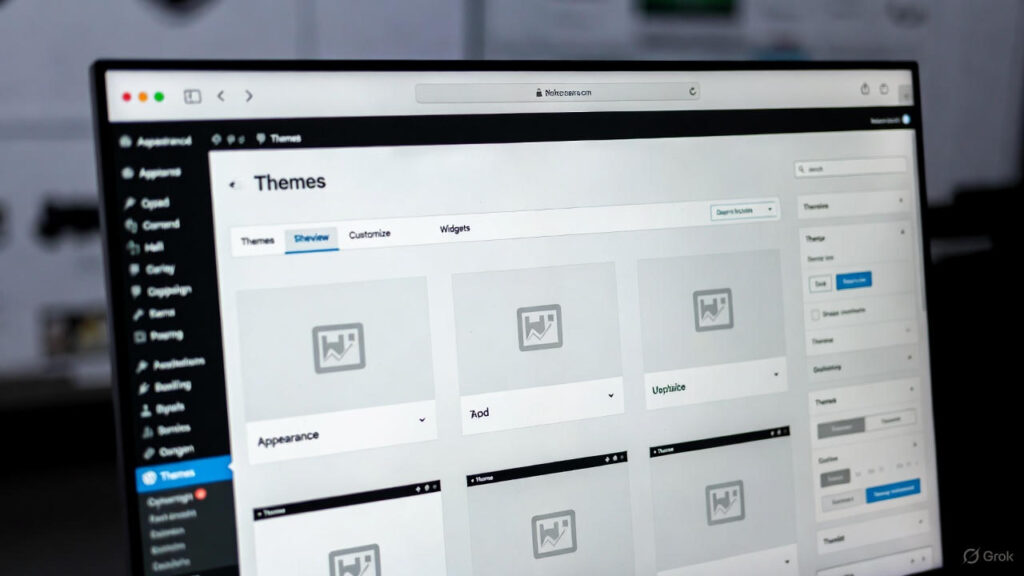
- Theme not activated – Sometimes the theme is installed but not turned on.
- Broken or incomplete theme files – Missing files prevent the theme from working.
- Plugin conflicts – Some plugins override or break theme features.
- Outdated WordPress version – New themes may not work on older WordPress installs.
- Cache problems – Old cached versions hide new changes.
- Server issues – Low PHP memory or bad file permissions can block theme files.
Understanding these helps you fix the problem faster.
Why You Should Fix Theme Issues Quickly
When your theme isn’t showing correctly, your site can look unprofessional or broken, which makes visitors lose trust fast. This can lead to lower engagement, fewer sales, and even affect your SEO. A broken theme can also cause bigger problems later, like security risks or missing content. Fixing theme issues as soon as possible keeps your site running smoothly and protects your brand’s image.
How to Solve the “WordPress Theme Not Showing” Problem
Here’s a quick checklist:
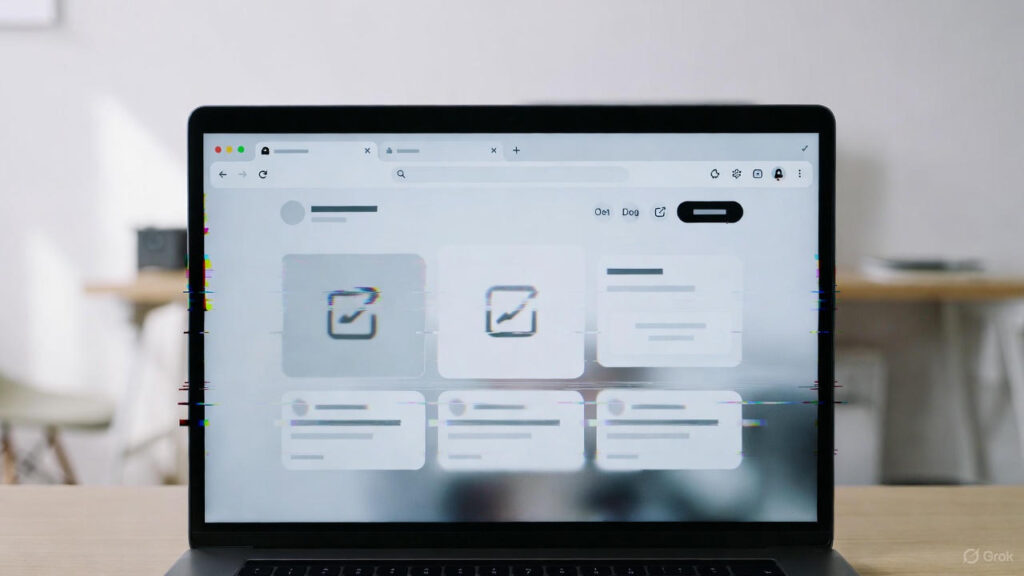
- Make sure the theme is activated
Go to Appearance > Themes and activate it. If needed, reinstall it. - Check for plugin conflicts
Disable plugins and turn them back on one by one to find the problem. - Use browser DevTools
Look for missing CSS files or error messages. - Check your hosting settings
Make sure you’re using PHP 7.4 or higher, have enough memory, and that file permissions are correct. - Restore from backup or reinstall
If nothing works, restore your site from a backup or reinstall the theme.
Also Read: How to Use Google Analytics to Improve Your SEO in 2026
In Summary
If you’re still wondering, “Why is my WordPress theme not showing?”, the best approach is to go step by step. Check activation, theme files, plugins, caching, and hosting settings. Most of the time, the solution is simple—like clearing cache or reactivating the theme. Fixing the issue quickly helps keep your site looking good and performing well.
FAQs
1. Why isn’t my WordPress theme showing after installation?
This usually happens when the theme isn’t activated properly or important files are missing. Reinstalling and activating the theme often fixes it.
2. Can plugins stop my theme from showing?
Yes. Some plugins conflict with themes by changing layouts, scripts, or CSS. Disable plugins one by one to find the issue.
3. How do I know if it’s a caching issue?
If your site doesn’t update right away, clear your browser cache, your site cache, and check in incognito mode or another browser.
4. What files does WordPress need to detect a theme?
At minimum, WordPress needs a style.css file and an index.php file inside the theme folder.
5. Can I fix theme problems without hiring a developer?
Yes! Most theme visibility issues can be solved using WordPress’s built-in tools and simple troubleshooting steps.