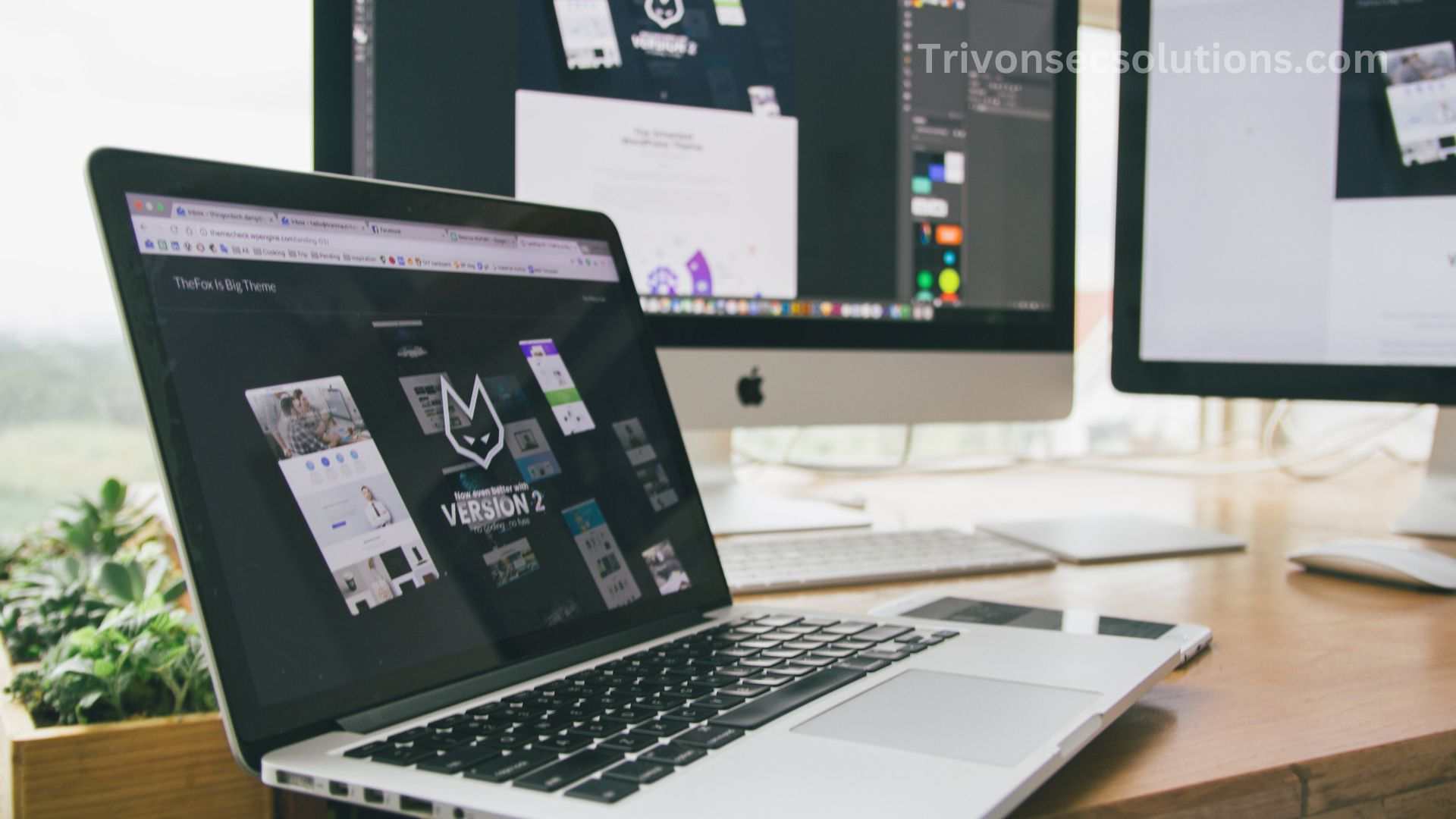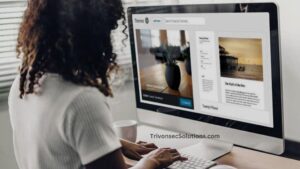Are you pulling your hair out because your WordPress site is taking forever to restore? Fret not, as you’re not the only one battling this issue. Many website owners encounter this problem when trying to get their sites up and running after a backup. In this article, we’ll dive deep into the causes behind a “WordPress Site Taking Long to Restore” and arm you with practical solutions to help speed up the process. Say goodbye to lengthy downtimes and hello to a quicker, more efficient restoration experience!
WordPress Site Taking Long to Restore
Have you ever wondered why your WordPress site is taking an eternity to restore, leaving you frustrated and eager to have it back online? It’s a common concern that plagues countless website owners, good news is that there’s a solution for every problem. In this comprehensive guide, we’ll unveil the mysteries behind a “WordPress Site Taking Long to Restore” and provide you with a roadmap to overcoming this challenge. With our tried-and-tested tips, you’ll be well-equipped to tackle slow restorations and ensure your website is up and running in no time.
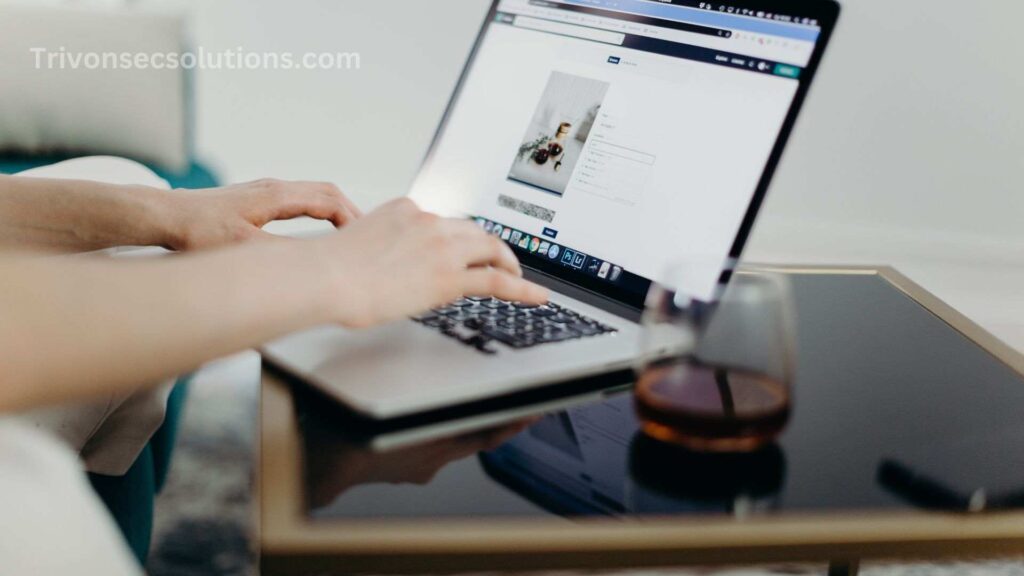
A speedy and seamless restoration process is crucial for minimizing downtime and maintaining a positive user experience. As you dive into the world of WordPress site restoration, it’s essential to understand the factors that contribute to delays and how to address them effectively. Armed with this knowledge, you’ll be able to resolve the issue of your “WordPress Site Taking Long to Restore” and enjoy a hassle-free, efficient restoration process that keeps your site’s performance at its peak. So, let’s get started and explore the steps to a faster, smoother restoration experience!
Causes of Slow Restoration
When it comes to slow WordPress site restoration, identifying the root causes is the first step to finding a solution. By understanding what’s behind these delays, you can take targeted action to resolve the issues and streamline the entire restoration process. In the “Causes of Slow Restoration” section, we’ll delve into the most common factors that contribute to a sluggish restoration experience, from large backup files and insufficient server resources to unoptimized databases and outdated plugins. With this knowledge in hand, you’ll be well-prepared to tackle each challenge head-on and put an end to your WordPress site taking a long to restore, ultimately ensuring a swift and smooth restoration journey.

You know how aggravating it can be if you’ve ever gone through a delayed restoration process, whether it was to fix a fractured bone or restore an old structure. You might feel anxious and defeated due to the apparently never-ending delay, failures, and ambiguity. But what initially brings about these delays? In this piece, we’ll examine some possible solutions to speed up the restoration process as well as the various variables that may be at play. We’ll look at the many difficulties restorers encounter and discuss solutions to them in order to achieve quicker, more effective restoration. These difficulties can range from a dearth of resources to unforeseen problems.
Large Backup File Size
One of the primary reasons for a slow restoration process is having large backup files. The larger the file, the longer it takes to upload and process, resulting in extended restoration time.
Insufficient Server Resources
Restoring a WordPress site requires a significant amount of server resources. If your hosting plan has limited resources, such as low memory or slow processing speeds, the restoration process will take longer to complete.
Unoptimized Database
An unoptimized database can also contribute to a slow restoration process. Over time, databases accumulate overhead and unused tables, which increase the time it takes to restore your site.
Outdated Plugins and Themes
Outdated plugins and themes can cause compatibility issues during the restoration process. These issues can result in a slow restoration or, in some cases, a complete failure to restore your site.
How to Restore Your WordPress Site Faster
Ready to put an end to the agonizing wait and restore your WordPress site faster? In the “How to Restore Your WordPress Site Faster” section, we’ll walk you through practical and effective strategies designed to turbocharge your restoration process. From optimizing backup files and allocating more server resources to updating plugins and themes, we’ll cover a wide range of actionable tips that will help you overcome the obstacles that cause slow restoration. With these expert insights at your disposal, you’ll be well-equipped to tackle the issue of your WordPress site taking a long to restore, ensuring a rapid, efficient restoration experience that keeps your website up and running with minimal downtime.
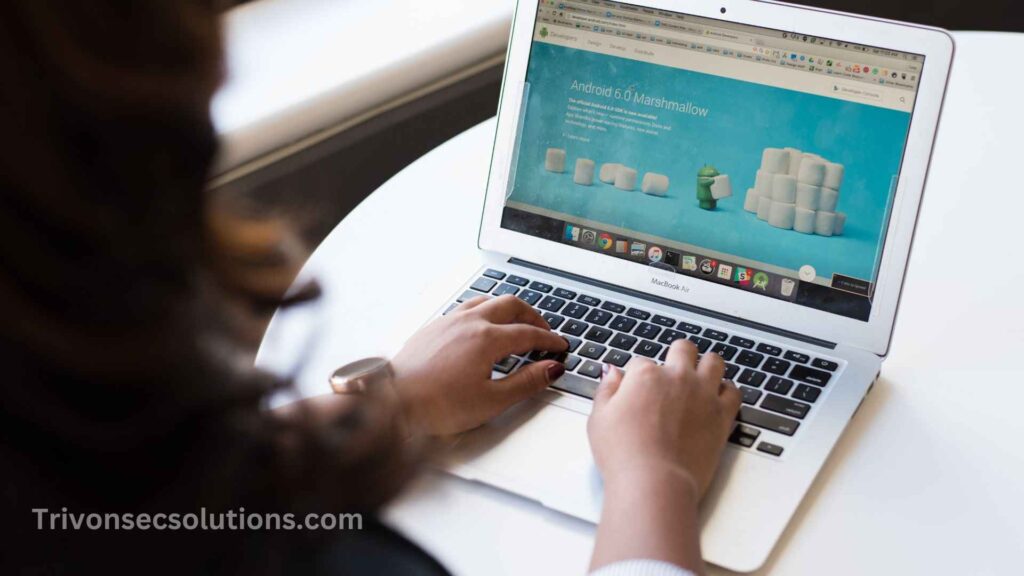
A slow or broken website can be a disaster for a WordPress site proprietor. It can possibly damage your bottom line as well as frustrate your visitors and harm the image of your business. How then can you rapidly recover your WordPress site and resume operations? We’ll give you practical advice and methods in this piece to hasten the process of your site’s repair. We’ll discuss tried-and-true methods to help you quickly recover your site and make sure it functions properly, from routinely backing up your site to using caching tools. Whether you’re dealing with a small bug or a full-blown site crash, this guidance will give you the resources you need to swiftly get your site back online.
Optimize Your Backup Files
Compress Files
Compressing your backup files can significantly reduce their size, making them faster to upload and process. Most backup plugins support file compression, so be sure to enable this feature when creating backups.
Delete Unnecessary Files
Review your backup files and remove any unnecessary files, such as unused images or old plugin files. This will help reduce the size of your backup files and speed up the restoration process.
Allocate More Server Resources
If you have the option, consider upgrading your hosting plan to allocate more server resources to your site. This will ensure a faster restoration process and better overall site performance.
Optimize the Database
Clean Up Overhead
Overhead is accumulated data in your database that can slow down the restoration process. You can use a plugin like WP-Optimize or WP-Sweep to clean up overhead and optimize your database.
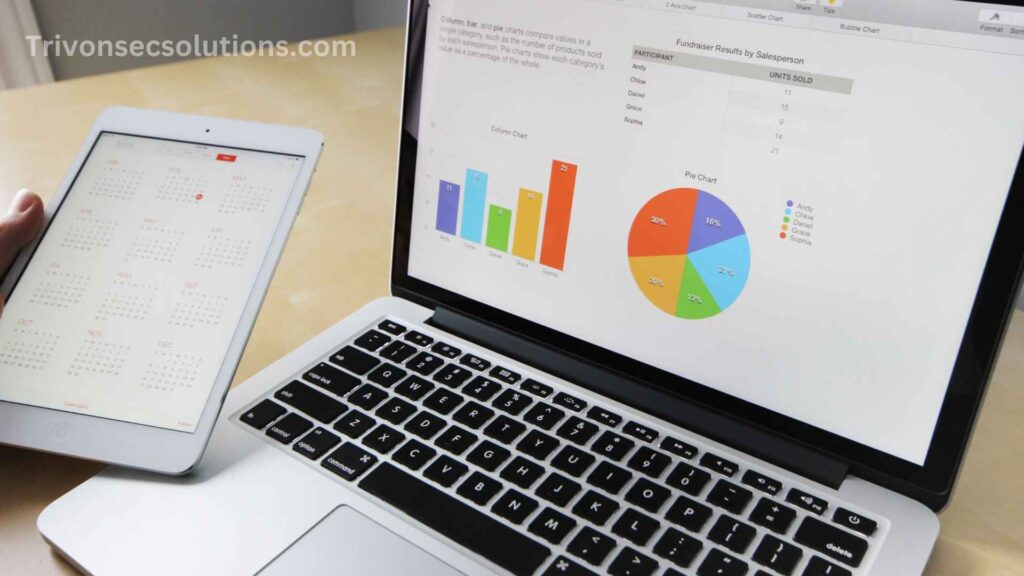
Also Read: Contact Us
Remove Unused Tables
Removing unused tables from your database can also help speed up the restoration process. Use a plugin like Advanced Database Cleaner to identify and remove any unnecessary tables.
Update Plugins and Themes
Ensure that your plugins and themes are up to date before starting the restoration process. This will help avoid compatibility issues that can slow down the process or cause restoration failures.
WordPress Backup and Restore Plugins
Using a reliable backup and restore plugin can simplify the process and ensure a faster restoration. Here are three popular options to consider:
UpdraftPlus
UpdraftPlus is a popular and highly-rated backup and restore plugin for WordPress. It allows you to create and manage backups, compress files, and restore your site quickly and easily. It also supports incremental backups, which can help reduce the size of your backup files.
BackupBuddy
BackupBuddy is another well-known backup and restore plugin for WordPress. It offers a range of features, including scheduled backups, file compression, and easy site restoration. BackupBuddy also integrates with several popular cloud storage services, making it convenient to store and manage your backups off-site.
Duplicator
Duplicator is a versatile plugin that not only helps with backups and restorations but also enables you to clone, migrate, and copy your WordPress site. It offers a simple, step-by-step process for creating backups and restoring your site, ensuring a smooth experience even for beginners.
Conclusion
A slow WordPress site restoration can be frustrating, but understanding the causes and implementing the solutions outlined in this article can help you restore your site faster. Optimize your backup files, allocate more server resources, and update your plugins and themes to ensure a smoother restoration process. Additionally, consider using one of the recommended back-ups and restore plugins to further simplify the process.
Note: Visit our Service Page for Digital Marketing Services.
Frequently Asked Questions (FAQs)
Q1: How can I check the size of my backup files?
A1: You can usually check the size of your backup files using your backup plugin’s dashboard or by accessing the files through your hosting control panel or an FTP client.
Q2: Can I restore my WordPress site manually without using a plugin?
A2: Yes, you can restore your WordPress site manually by uploading your backup files to your hosting account and importing your database using phpMyAdmin or a similar tool. However, this process can be complex and time-consuming, especially for beginners.
Q3: How often should I create backups of my WordPress site?
A3: The frequency of backups depends on the nature of your site and how often you update its content. As a general rule, it’s a good idea to create daily backups for active sites and weekly backups for less active sites.
Q4: Can I store my backup files on my local computer?
A4: Yes, you can download and store your backup files on your local computer. However, it’s also recommended to store your backups off-site, such as in a cloud storage service, to ensure their safety in case of a local hardware failure.
Q5: What should I do if my WordPress site fails to restore completely?
A5: If your site fails to restore completely, you can try restoring it again using a different backup file, ensuring that your plugins and themes are up to date, and checking for any compatibility issues. If the problem persists, you may need to contact your hosting provider or seek assistance from a WordPress expert to help troubleshoot and resolve the issue.