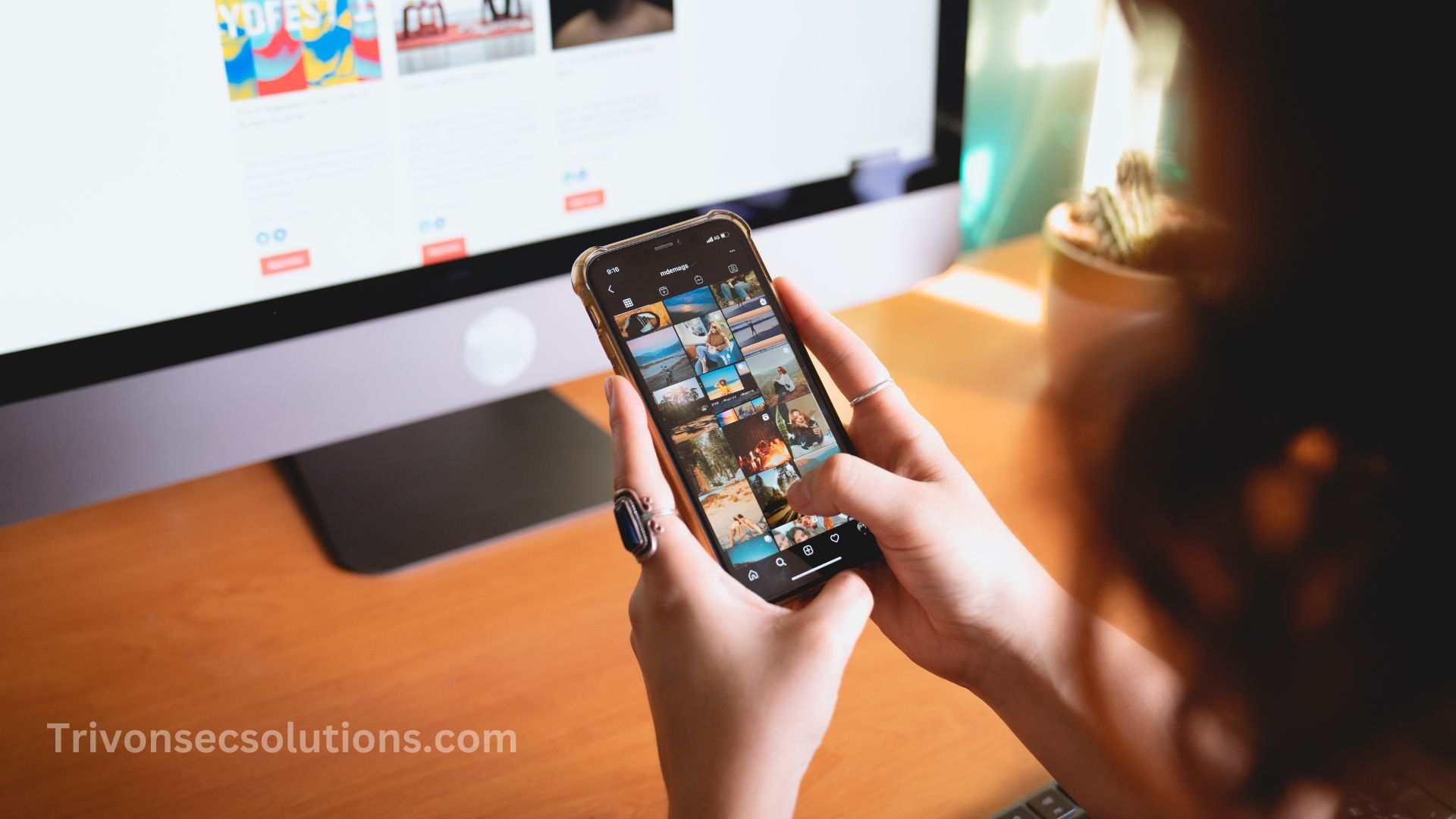Meta titles and descriptions help search engines understand what your page is about, which makes them important for SEO. If you don’t want to use a plugin, you can still add them manually. Here’s a quick and easy guide to help you do that.
Step 1: Log In to WordPress
Go to your login page by adding /wp-login.php to your website URL
(Example: http://yourwebsite.com/wp-login.php).
Enter your username and password to access your dashboard.

Step 2: Open Your WordPress Folder
If you’re using XAMPP, your WordPress files are usually here:
C:\xampp\htdocs\your-wordpress-folder
Then go to your theme folder:
wp-content > themes > your-theme-name
Also Read: How to Optimize Your Content for Featured Snippets – 2026
Step 3: Edit the header.php File
Find the header.php file inside your theme folder and open it with a text editor like Notepad++, Sublime Text, or VS Code.
Inside the <head> section, add this code:
<title>Your Page Title Here</title>
<meta name="description" content="Your page description here">
Just replace the text with your actual meta title and description, then save the file.
Also Read: How to Use Google Analytics to Improve Your SEO in 2026
Example:
<head>
<title>My Awesome Website - Home</title>
<meta name="description" content="Welcome to my awesome website where I share helpful content about tech and lifestyle.">
<!-- Other head elements -->
</head>
Step 4: Check Your Website
Reload your website to see the updated meta tags. You can also right-click the page, choose View Page Source, and check if your meta title and description are showing correctly.
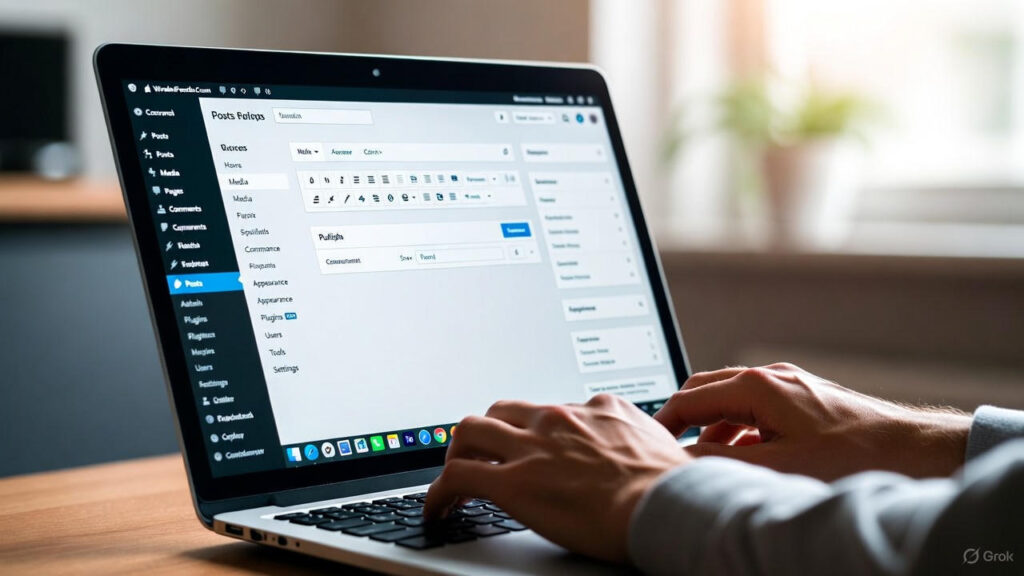
Conclusion
Adding meta titles and descriptions manually in WordPress is easy and gives you full control over your SEO. Just remember to back up your theme files before editing anything, and update your meta tags from time to time to keep your site optimized.