Most WordPress sites have more than just a homepage — pages like About, Contact, and Services are pretty common. They help visitors learn what your site is all about. But sometimes, you may have pages you don’t want everyone to see. Maybe they’re only for certain users, or you want to keep them out of search engines.
The good news? WordPress gives you plenty of ways to hide or limit access to any page. Below are eight simple methods you can use to keep things private whenever you need to.
1. Set the Page to Private or Password-Protected
WordPress includes built-in visibility settings that let you hide a page right from the editor or Quick Edit. You can choose Private or Password-Protected.
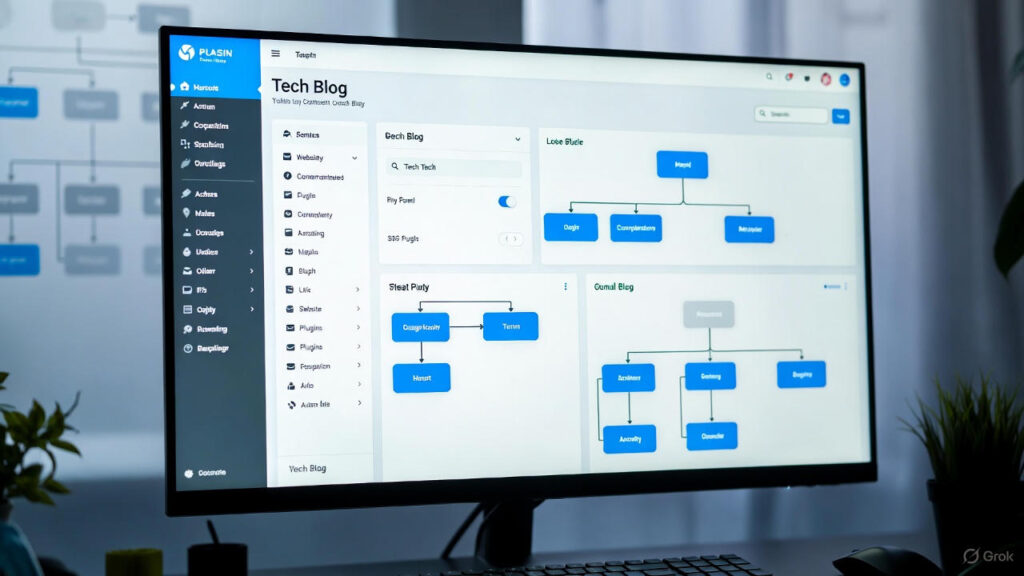
Private pages
Only people with Administrator or Editor roles can see private pages once they’re logged in. Everyone else — even with the direct link — gets blocked. This is perfect for internal documents or team-only content.
To make a page private:
- Log in to your dashboard
- Go to Pages → All Pages
- Click Edit on the page
- In the right-hand sidebar, find Visibility
- Choose Private
- Click Update
Using Quick Edit:
- Go to Pages → All Pages
- Click Quick Edit next to the page
- Check the Private box
- Click Update
Password-protected pages
A password-protected page requires a password before anyone can view it. Unlike private pages, visitors don’t need to log in — they just enter the password you give them. This is ideal for client pages or private downloads.
To password-protect a page:
- Open the page in the editor
- In Status & Visibility, select Password Protected
- Enter a password
- Click Update
Using Quick Edit:
- Click Quick Edit
- Add your password in the Password field
- Click Update
Also Raed: How to Write Meta Descriptions That Drive Traffic – 2026
2. Save the Page as a Draft or Pending Review
Another easy option is to keep the page as a Draft. Draft pages aren’t visible to the public — only logged-in users can see them. You can also mark a page as Pending Review, which is useful if someone else needs to approve it before it goes live.
To save as Draft or Pending Review:
- Open the page
- In Status & Visibility, choose Draft or Pending Review
- Click Update
Using Quick Edit:
- Go to Pages → All Pages
- Click Quick Edit
- Change the Status
- Click Update
The page will disappear from the front end until you publish it again.
3. Use a Plugin to Manage Page Access
If you want more control, a plugin can give you advanced options — like restricting access by user role, membership level, or even specific conditions.
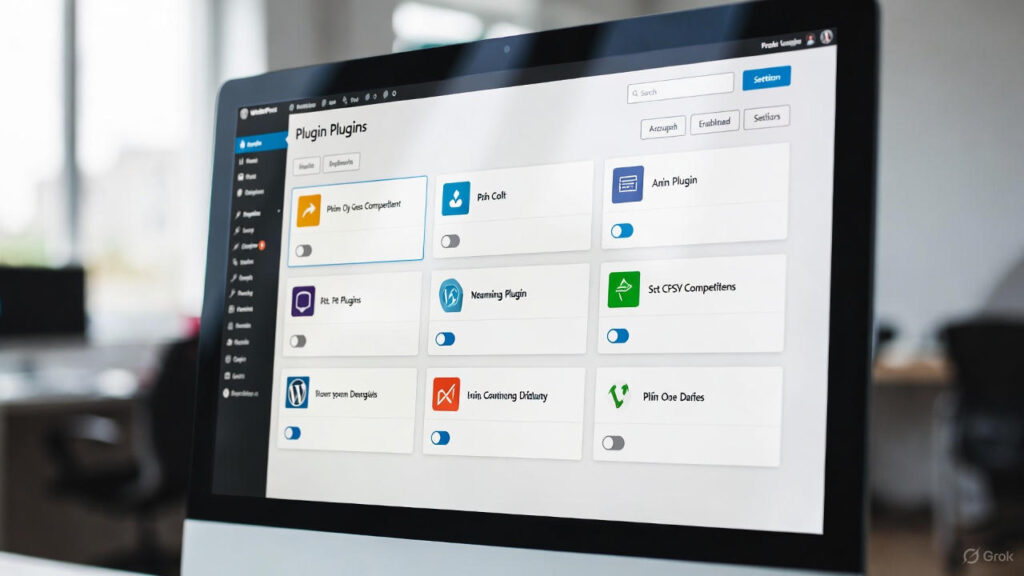
This is great for membership sites, client dashboards, and private content.
Popular access-control plugins:
- Content Control — Restrict pages, posts, widgets, or blocks based on user roles or login status.
- Ultimate Member — Manage user registration and profiles, with custom roles and directories.
- WP-Members — Block content from logged-out users and customize registration forms.
4. Use CSS to Hide a Page from Visitors
If you don’t mind light coding, you can hide a page’s content using CSS. The page will still load if someone has the link, but nothing will appear on the screen.
Find your page ID:
- Open the page in your browser
- Right-click → Inspect
- Look for a class like page-id-## in the
<body>tag - Note the number
Also Read: The Ultimate Guide to SEO Keyword Research (Guide 2026)
Add the CSS:
Go to Appearance → Editor → Styles → Additional CSS and add:
body.page-id-## {
display: none;
}
If your theme doesn’t support Additional CSS, you can use a plugin like Simple Custom CSS and JS.
5. Restrict Access with User Roles and Code
You can also hide pages using a bit of PHP in your functions.php file. For example, you can block non-admins from viewing a specific page.
Be careful — mistakes in this file can break your site. Using a plugin like Code Snippets is safer.
Sample code to allow only admins to view a page:
add_action('template_redirect', function() {
if (is_page(##) && !current_user_can('administrator')) {
wp_redirect(home_url());
exit;
}
});
Replace ## with your page ID.
6. Remove the Page from Navigation Menus
If you simply want to keep a page out of your site’s menus:
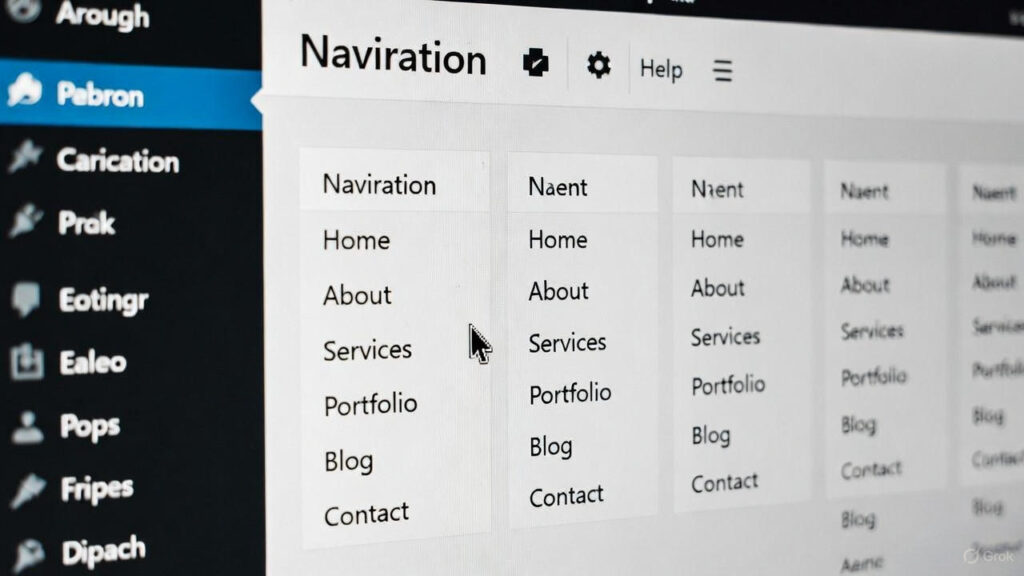
- Go to Appearance → Menus
- Select your menu
- Click the arrow next to the page
- Click Remove
- Save your menu
You can also use menu-building plugins like Max Mega Menu for more control.
7. Use an SEO Plugin to Hide Pages from Search Engines
If your goal is to keep the page out of Google, not hidden from users, an SEO plugin is perfect.
Using Yoast SEO:
- Install and activate Yoast
- Edit the page
- Scroll to the Yoast SEO box
- Open Advanced
- Set Allow search engines to show this page in search results? → No
- Optional: Set Should search engines follow links? → No
- Update the page
Plugins like Rank Math and All in One SEO offer similar settings.
8. Block Search Engines with robots.txt
You can also block search engines using your robots.txt file. This doesn’t remove already-indexed pages but prevents new crawling.
Add:
User-agent: *
Disallow: /your-page-slug/
You can edit robots.txt through FTP or with an SEO plugin.
Final Thoughts
There are many reasons to hide a WordPress page, and thankfully, just as many ways to do it. Choose the method that fits your goal — whether that’s keeping content private, unlisted, or out of search engines. You can even combine methods for extra control.
How Jetpack AI Assistant Helps
When you hide a page, you often do it so you can improve it before showing it to the world. Jetpack AI Assistant makes that easier by helping you:
- Improve tone and clarity
- Restructure sections
- Rewrite tricky parts
- Translate content
- Summarize or expand ideas
- Get quick suggestions as you work
If you already use Jetpack, the AI Assistant is right in your editor and ready to help you polish your hidden pages.




