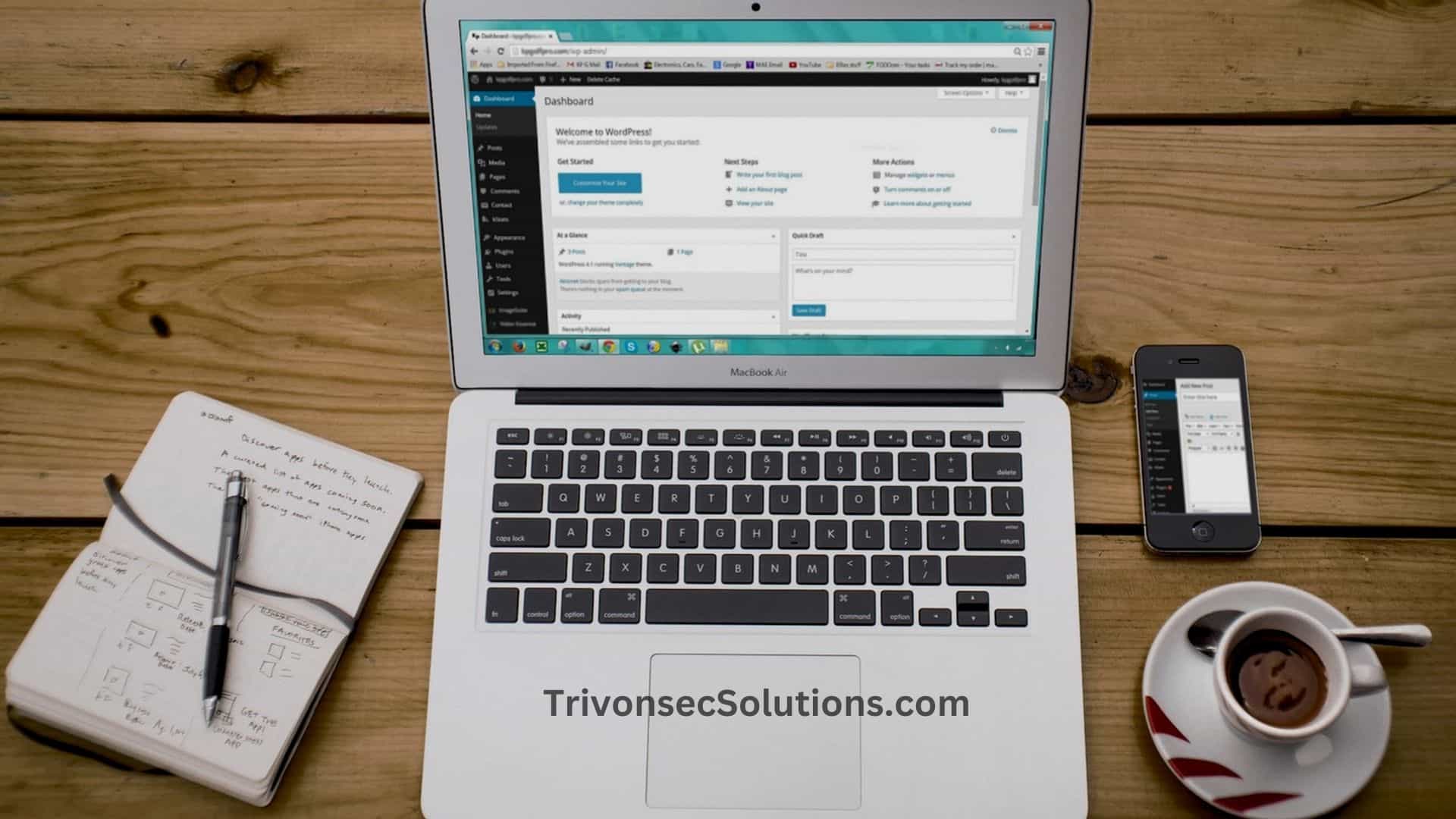Understanding WordPress.com vs WordPress.org
Before you delete anything, make sure you know which version of WordPress you’re using. This affects the entire deletion process.
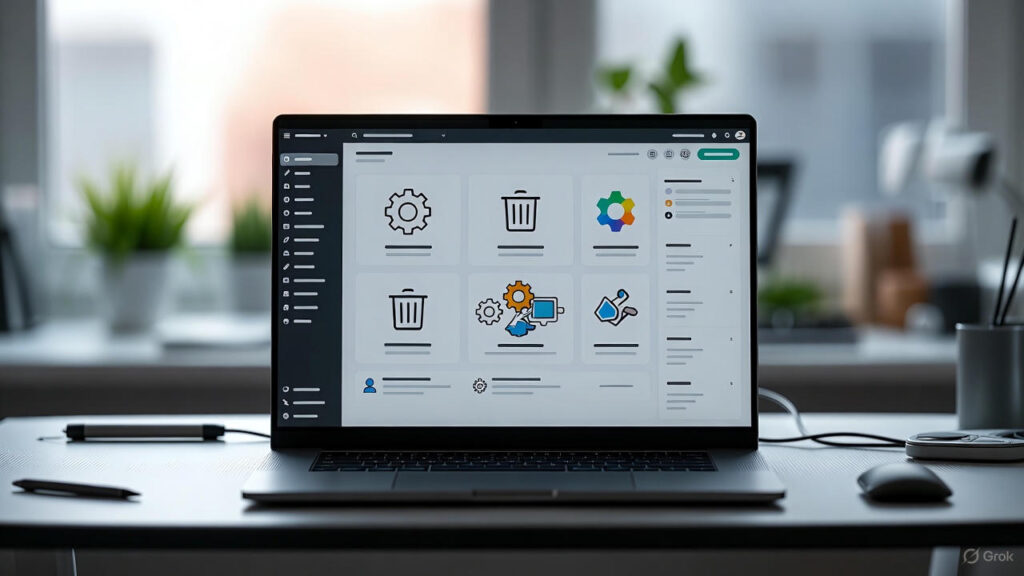
WordPress.com
- Hosted by WordPress itself.
- Your URL might look like yourblog.wordpress.com.
- Managed through the WordPress.com dashboard.
- Has a built-in Delete Site option.
WordPress.org (Self-Hosted)
- WordPress installed on your own hosting account.
- You log in at yourdomain.com/wp-admin.
- No built-in delete button — you must delete files and databases manually through your hosting provider.
If you’re unsure:
- If you log in at WordPress.com, you’re using WordPress.com.
- If you log in at yourdomain.com/wp-admin, you’re using WordPress.org.
Before You Delete: Back Up and Think Twice
Take a breath — before hitting delete, it’s smart to prepare. A few minutes now can save you a lot of regret later.
Backup Your Content
Even if you’re sure you want the site gone, always back it up. I once deleted a blog too fast and later wished I had saved some of the articles.
To back up:
- Go to Tools → Export and choose All content.
- This gives you an XML file with your posts, pages, comments, etc.
- WordPress.com also lets you download your media library separately.
- For WordPress.org, you may need to back up your wp-content/uploads folder or use a backup plugin like UpdraftPlus.
A quick backup gives you peace of mind — and you never know when you might want your old work again.
Also Read: How to Use Schema Markup to Boost Your SEO (Updated 2026)
Consider Alternatives to Deletion
If you’re unsure about permanently deleting your blog, here are a few gentler alternatives:
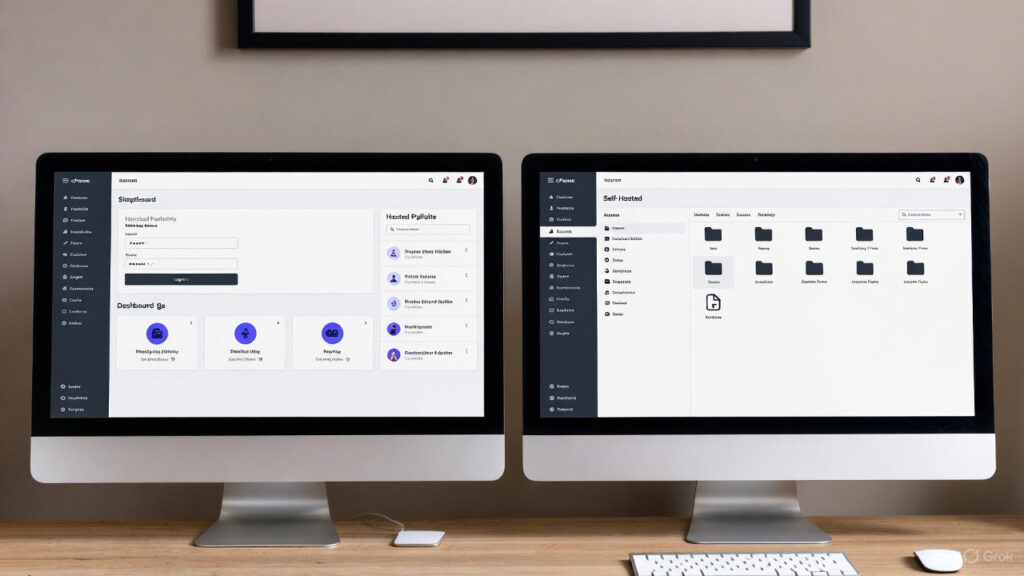
- Make the site private
On WordPress.com: Settings → Privacy → Private.
On WordPress.org: use a maintenance mode plugin. - Take a break
Just stop posting. You can always return later. - Reset the site
WordPress.com has a “Reset Site” option.
WordPress.org users can use a plugin like WP Reset to wipe content without deleting the entire installation. - Move the content
Export your posts and import them into another blog.
If you’re reading a deletion guide, you probably already made up your mind — but it never hurts to double-check.
Cancel Premium Plans or Domains (WordPress.com Users)
WordPress.com won’t let you delete a site if you still have:
- a paid plan
- a custom domain
- active subscriptions
Go to Manage Purchases to cancel or transfer anything attached to the site.
If you want to keep your custom domain, do NOT delete the site before transferring it or you may lose it forever.
How to Delete a WordPress.com Blog or Website
WordPress.com makes site deletion simple once everything is backed up.
Deleting a Single WordPress.com Site
- Log in and go to My Sites → choose the site.
- Go to Settings.
- Scroll to the bottom and click “Delete your site permanently.”
- Export your content if you haven’t already.
- Type your site address to confirm deletion.
- Click the final Delete Site button.
Your site will immediately show a message like “This site has been deleted by the author.”
Important:
You can never reuse the same WordPress.com address again.
WordPress.com keeps deleted sites for 30 days just in case you change your mind. After that, it’s gone for good.
Also Read: The Importance of Internal Linking for SEO – (Updated 2026)
Deleting Your Entire WordPress.com Account
If you want to remove all sites and close your account:
- Click your profile picture → Account Settings.
- Scroll down and select Close your account permanently.
- Confirm by typing your username or email.
- Your account, sites, and data will be deleted.
This is only recommended if you’re completely done with WordPress.com.
How to Delete a Self-Hosted WordPress.org Site
For self-hosted sites, you’ll delete everything manually through your hosting provider.
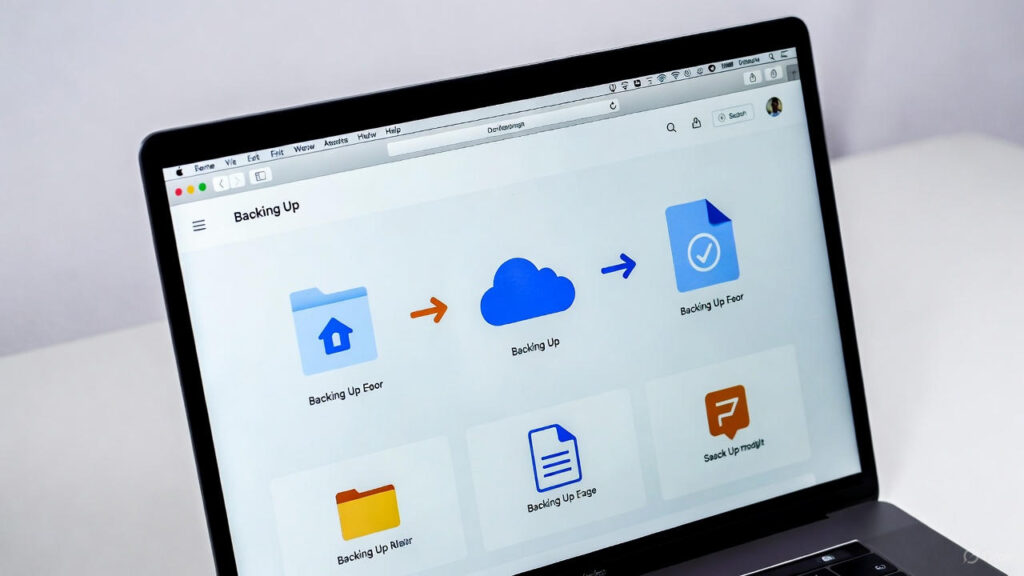
1. Back Up Your Site
Yes — again. You can never be too careful.
Download:
- an XML export of posts/pages
- a full backup (if possible)
- your uploads folder (if you want your media)
Once files are deleted from your server, they’re gone forever.
2. Delete the WordPress Files
Use your hosting control panel (like cPanel) or FTP:
- Open File Manager → go to public_html (or the folder containing your WordPress site).
- Select all WordPress files (wp-config.php, wp-content, etc.).
- Click Delete.
Your site will now show a blank page or an empty directory.
3. Delete the Database
In your hosting panel:
- Open MySQL Databases or phpMyAdmin.
- Find the database your site uses (check
wp-config.phpif unsure). - Delete or “drop” the database.
- Delete the associated database user.
That’s it — your WordPress.org content is fully erased.
4. Remove External Connections (Optional but Helpful)
Disconnect services like:
- Google Analytics
- Google Search Console
- Jetpack
- Social auto-posting tools
- Email marketing forms
This keeps your accounts tidy and avoids broken connections.
5. Cancel Hosting and Domain
Once your site is deleted:
- Cancel hosting if you don’t need it anymore.
- Keep your domain, let it expire, or transfer it — it’s your choice.
- Turn off auto-renew if you don’t want future charges.
Deleting a site does not automatically cancel hosting or domain renewal.
After Deletion: Cleaning Up What’s Left Online
Even after your site is gone, some traces might still appear online for a while.

Google Search Results
Google may still show cached pages for a few days or weeks. Clicking them will lead nowhere.
You can speed up removal using:
- Google Search Console → Removals tool
- The Outdated Content Removal tool
- A robots.txt file (if your domain is still active)
Internet Archive (Wayback Machine)
If you want archived snapshots removed, you can email them at info@archive.org and request removal.
Scraped Content
Some websites may have copied your posts. These won’t disappear automatically. You can reach out to those site owners, but often it’s not worth worrying about unless it contains sensitive information.
Frequently Asked Questions
1. Can I recover a deleted WordPress blog?
- WordPress.com: Yes, within 30 days.
- WordPress.org: Only if you have a backup or your web host kept a recent one.
2. What happens to my domain name?
- WordPress.com subdomains (yourblog.wordpress.com) cannot be reused.
- Custom domains stay with you until you transfer or let them expire.
- Deleting your site does not cancel your domain.
3. Does deleting a WordPress.com site cancel my paid plan?
Usually yes, but it’s still smart to double-check Manage Purchases.
4. The deleted WordPress.com URL says “deleted by the author.” Can I remove that?
No. The message stays permanently, and the address can’t be reused.
5. I don’t see the Delete Site option on WordPress.com. Why?
Possible reasons:
- You’re not the site owner.
- You still have an active plan or domain attached.