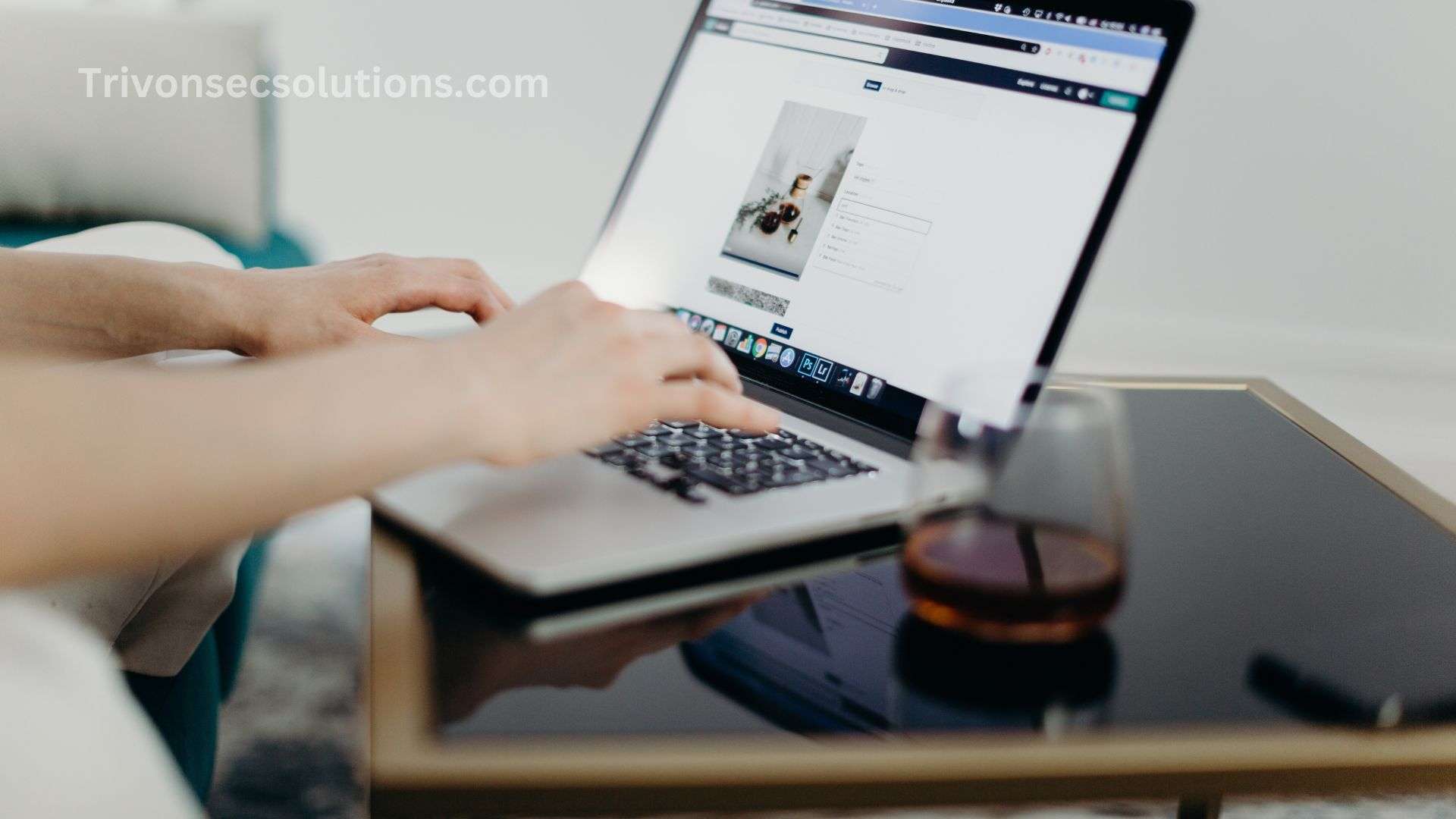WordPress is one of the most popular website platforms today, mainly because it’s flexible and easy for anyone to use. One of the things that makes WordPress so powerful is the ability to add small pieces of code—called snippets—that let you add, change, or extend your site’s features. Both developers and regular site owners can use snippets to customize their websites.
Learning how to edit snippets safely is an important skill because it helps you unlock the full potential of WordPress.
With snippets, you can personalize your site however you like—maybe by adding new features, improving performance, or tweaking the design. But you also need to be careful. Even a tiny mistake in your code can cause major problems or even break your website. That’s why this guide covers everything you need to know: what snippets are, how to edit them, best practices, and how to troubleshoot issues. Whether you’re a beginner experimenting with simple CSS or an advanced user working with PHP, this tutorial will help.
What Are Snippets in WordPress?
Snippets are small pieces of code written in PHP, CSS, or JavaScript. They let you customize your WordPress site without creating a whole new plugin or theme.
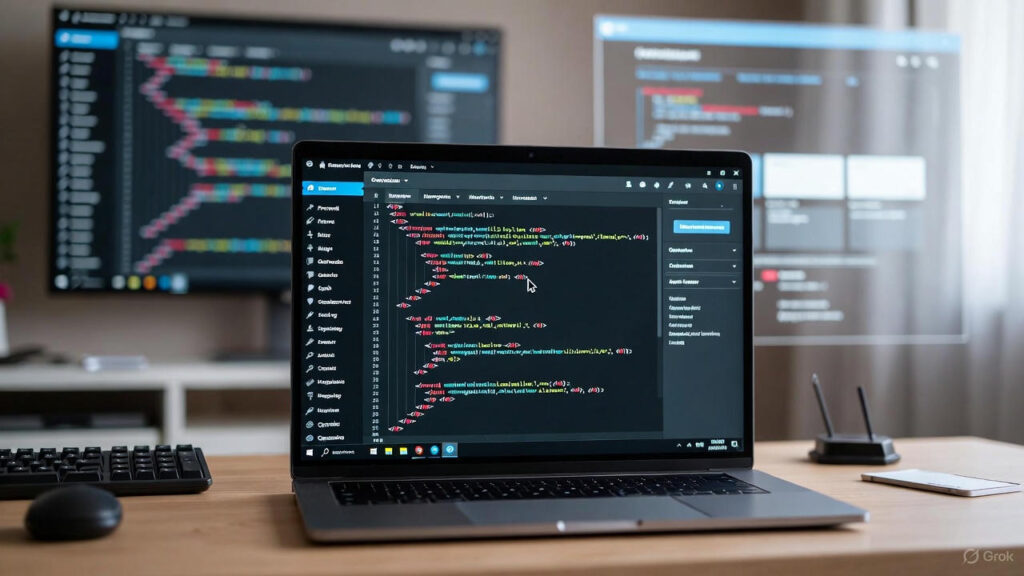
People use snippets to:
- Add custom functions
- Change theme designs
- Improve plugin features
- Fix specific issues like redirects or layout adjustments
For example, you might add a PHP snippet to the functions.php file to display a custom footer message, or use CSS in the WordPress Customizer to change your site’s background color.
Prerequisites for Editing Snippets
1. Back Up Your Website
Before making any changes, always create a backup. If you accidentally break something, a backup helps you restore your site quickly. Tools like UpdraftPlus and BackupBuddy make this easy.
2. Use a Staging Environment
A staging site is a safe “test version” of your website. It lets you try changes without affecting your live site. Many hosts offer staging, or you can use plugins like WP Staging.
3. Use a Child Theme
If you’re editing theme files, use a child theme so your changes don’t get deleted when the theme updates.
To create one:
- Go to wp-content/themes/
- Make a new folder for your child theme
- Add a style.css and functions.php file inside the folder
Also Read: How to Optimize Your Website for Voice Search (Updated 2026)
Ways to Edit Snippets in WordPress

1. Editing Snippets in the WordPress Admin Dashboard
Using the Theme File Editor
- Go to Appearance > Theme File Editor
- Choose the file you want to edit (e.g., functions.php or style.css)
- Add your snippet. For example:
// Add a custom message to the footer
add_action('wp_footer', function() {
echo 'Thank you for visiting!';
});
- Click Update File
Using the Customizer for CSS
- Go to Appearance > Customize > Additional CSS
- Add your CSS snippet, like:
body {
background-color: #f0f0f0;
}
- Click Publish
Using Snippet Management Plugins
Plugins like Code Snippets or WPCode make snippet editing safer:
- Install and activate the plugin
- Add your snippet and choose where it should run
- Save and activate it
2. Editing Snippets Using FTP/SFTP
This method is helpful if you’re locked out of your WordPress dashboard.
Steps:
- Install an FTP client such as FileZilla or Cyberduck
- Connect using your hosting details
- Go to wp-content/themes/your-theme/ or wp-content/plugins/your-plugin/
- Download the file, edit it in a text editor like VS Code or Notepad++, then upload it back
Also Read: Is WordPress Still Relevant in 2026 (An Honest Opinion)
Common Examples of Snippet Edits

1. Adding a Custom PHP Function
function custom_login_redirect($redirect_to, $request, $user) {
return home_url();
}
add_filter('login_redirect', 'custom_login_redirect', 10, 3);
2. Editing CSS
button {
background-color: #0073aa;
color: white;
border-radius: 5px;
}
3. Adding JavaScript
if (document.body.classList.contains('home')) {
alert('Welcome to our homepage!');
}
Best Practices for Editing Snippets
1. Comment Your Code
Explain what your snippet does:
// Redirect users to the homepage after login
2. Validate Your Code
Use online tools to avoid errors:
- PHP Code Checker
- W3C CSS Validator
- JSFiddle for JavaScript
3. Test Changes in Staging
Always test first.
4. Keep WordPress Updated
Updates prevent compatibility issues.
Troubleshooting Common Problems

1. White Screen of Death
This usually means there’s a syntax error.
Fix it by:
- Removing the faulty snippet via FTP
- Restoring a backup if needed
2. Syntax Errors
Double-check your formatting. Use a code editor with syntax highlighting to avoid mistakes.
3. Snippets Not Working
Check if:
- The snippet is in the correct file
- Another plugin or code is causing conflicts
Helpful Tools for Snippet Editing
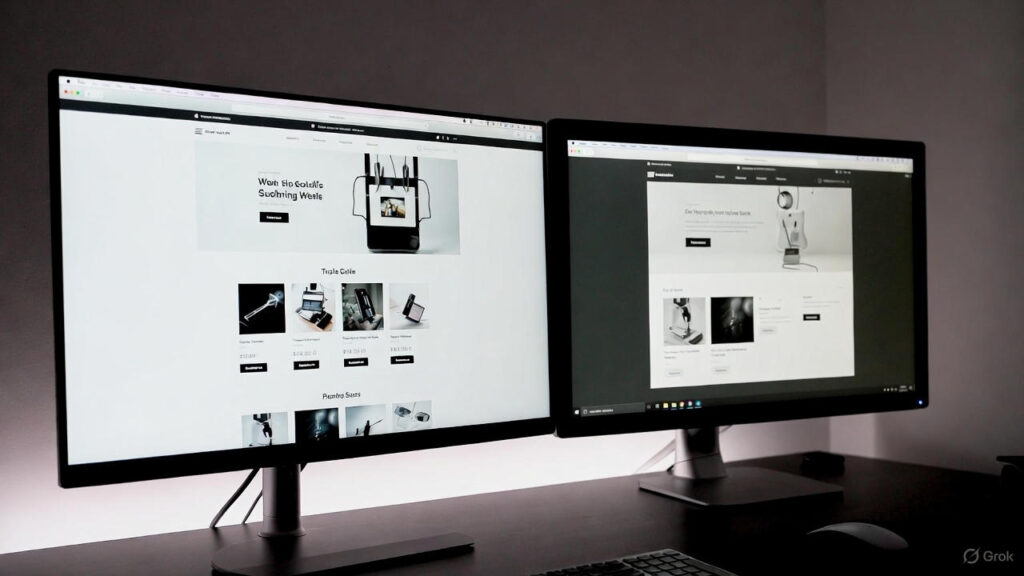
Plugins
- Code Snippets
- WPCode
Text Editors
- Visual Studio Code
- Notepad++
Online Validators
- PHP Code Checker
- CSS Validator
- JSFiddle
When to Seek Professional Help
Editing snippets can be fun, but sometimes it’s better to call a pro—especially if:
1. You Need Advanced Customizations
Things like API integrations or deep WooCommerce changes require expert-level skills.
2. Your Site Can’t Afford Downtime
Even a small error can cause:
- Crashes
- Lost sales
- SEO issues
3. You Want Better Performance
Developers can optimize code, fix conflicts, and improve speed.
4. You Need Better Security
Professionals write secure code and help you avoid vulnerabilities.
5. You Need Integrations
CRMs, payment systems, or analytics tools may need advanced coding.
6. You’re Short on Time
A developer can quickly handle tasks that might take you hours.
7. You Want Ongoing Support
Developers can monitor, update, and adjust snippets over time.
Where to Find a Professional Developer
- Upwork, Fiverr, Toptal
- WordPress development agencies
- Your hosting provider’s support team
Conclusion: How to Edit Snippets in WordPress
Editing snippets in WordPress is more than just adding code—it’s a great way to take control of your website and make it truly your own. By following best practices like backing up your site, testing in staging, and validating your code, you can edit snippets confidently without breaking anything.
Start small, take your time, and enjoy the freedom WordPress gives you. With practice, you’ll be able to customize your site exactly the way you want.
Happy coding!